Talk to Sales: +91 9555-396-396
For Support: +91 80-1055-1055

Disable 2 Step Verification - Phone Number Migration
In order to start the migration of a phone number from another Solution Provider to Chat ON Desk, disabling the Two-Factor Authentication (2FA) is one of the requirements.
Disabling two-factor authentication
Below you’ll find the steps to disable the 2FA for your WhatsApp number in Meta.
- Head to your Meta Business Suite Whatsapp manager, log in using your credentials.
- From there, you go to Account Tools > Phone Numbers
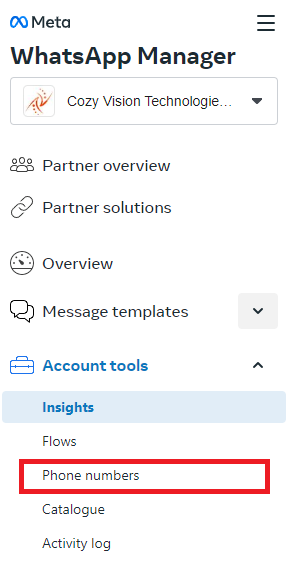
3. A new window will open, displaying your WhatsApp account(s). Select the WABA containing the phone number for which you want to turn off the 2FA
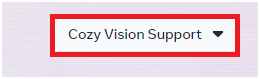
4. You’ll find all the phone numbers connected to the WhatsApp Account you’ve selected. Click the Settings icon for the number you’d like to turn off the 2FA for

5. On the new page that shows up, select Two-step verification
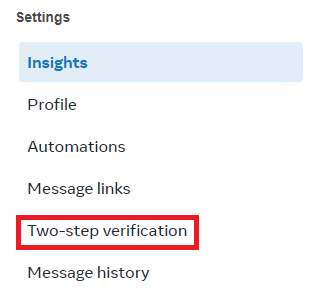
6. In case your 2FA is enabled, click Turn off two-step verification. A confirmation email will be sent to the administrator of the account. Make sure to confirm the action and the 2FA will be disabled

After finishing this procedure, you are ready to start the migration of this number to Chat ON Desk as your official WhatsApp Business Solution Provider. When the migration is completed, you can enable your 2FA again.
Important Things to Keep in Mind
- Always update your recovery email when using 2-step verification
- Backup your chats before migrating.
- Re-enable 2-step verification after migration for security.
FAQs
Disabling 2FA is mandatory because WhatsApp won’t allow migration of your phone number from one Solution Provider to another while it is enabled.
You can disable it from Meta Business Suite → WhatsApp Manager → Account Tools → Phone Numbers → Settings → Two-step verification.
No, disabling 2FA only turns off the extra security layer. Your chats, templates, and settings remain safe.
A confirmation email is sent to the administrator of your Meta Business Account, and they must approve the action.
Yes, once your number is successfully migrated to Chat ON Desk, you can enable 2FA again for better security.
If 2FA is still active, the migration process will fail, and your number won’t be transferred to the new Solution Provider.
Disabling 2FA is an instant process, but you must confirm it through the administrator’s email to complete the action.
Conclusion
Disabling 2-step verification during phone number migration can save you from unnecessary hassle, especially if you’ve forgotten your PIN or are changing devices. However, never compromise on long-term security. Once migration is complete, enable 2FA again to keep your account safe from hackers or unauthorized access.
WhatsApp and other platforms designed this feature to protect you—so use it wisely, and keep your accounts secure.